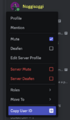Staff onboarding guide: Difference between revisions
Noggisoggi (talk | contribs) (Updated links to reference Discord's Safety Center) |
Noggisoggi (talk | contribs) (Added additional links) |
||
| Line 35: | Line 35: | ||
'''Judgement is critical in decision making''', so staff members need to keep intent in mind, understand mistakes versus malicious intent, and judge members overall instead of their action(s) in isolation; this is of '''utmost importance'''. | '''Judgement is critical in decision making''', so staff members need to keep intent in mind, understand mistakes versus malicious intent, and judge members overall instead of their action(s) in isolation; this is of '''utmost importance'''. | ||
=== Discord | === Discord's resources === | ||
Discord's | Discord's website has great resources to reference when learning to be an effective staff member.<br /> | ||
The links below are most relevant to this community: | The links below are most relevant to this community: | ||
* [https://discord.com/community/moderator-etiquette-for-your-discord-server ''Moderator Etiquette for your Discord Server''] | |||
* [https://discord.com/ | * [https://discord.com/community/your-responsibilities-as-a-discord-moderator-discord ''Your Responsibilities as a Discord Moderator''] | ||
* [https://discord.com/ | * [https://discord.com/community/handling-difficult-scenarios-as-an-admin-discord ''Handling Difficult Scenarios as an Admin''] (read: staff member) | ||
* [https://discord.com/community/how-to-moderate-voice-channels-discord ''How To Moderate Voice Channels''] | |||
* [https://discord.com/safety/ban-evasion-and-advanced-harassment ''Ban Evasion and Advanced Harassment''] | * [https://discord.com/safety/ban-evasion-and-advanced-harassment ''Ban Evasion and Advanced Harassment''] | ||
* [https://discord.com/safety/confidentiality-in-moderation ''Confidentiality in Moderation''] | * [https://discord.com/safety/confidentiality-in-moderation ''Confidentiality in Moderation''] | ||
Revision as of 06:37, 28 February 2024
This page's contents was migrated from https://docs.retromc.org/en/latest/guide.html.
Do note that the wording in this page have been changed while keeping the guide's meaning unchanged, and additional information has been added.
Below you will find useful information, commands, documentation, etc. regarding RetroMC for moderation and staff-related operations.
Introduction
Staff rank hierarchy
For more details, see Ranks#Staff_ranks.
Trial Helper
They monitor other staff & seeing how they handle situations. They also take care of rule-break issues within chats, (not often) voice channels, & ensure that issues are resolved without creating public drama.
Helper
This is obtained after the existing staff team accepts that a player, after 2 weeks on trial, is actually worth adding into their team.
Moderator
They have a thorough understanding of the rules & server functions.
Helpers are required to have a great activity record within the staff team to get promoted to this rank.
Admin
They manage the community and staff members at large and report directly to the server operators.
Server Operator
They manage issues that are extremely in-depth, such as server degradation, payment issues & so on.
Developer
They develop different applications and/or plugins for RetroMC, depending on their skillset.
They have the same powers as Helpers.
Infrastructure
They have access to the server itself for troubleshooting and maintenance purposes, and work alongside the server operators and developers.
Responsibilities
Staff members are responsible for moderating the server, answering questions about it, and helping players solve their isssues.
The definitive documentation for the server rules is in Server rules.
For simple questions asked by users, such as village creation (/v create <name>), sending in-game money to other players (/pay <name> <amount>), and so on, a ticket isn't usually required and staff members can answer the question directly.
For more serious issues however, users should be directed to make a ticket on the #helpdesk channel on the Discord server; in these cases, staff members are instructed to not assist them in public channels as most cannot be resolved without a level of privacy.
Judgement is critical in decision making, so staff members need to keep intent in mind, understand mistakes versus malicious intent, and judge members overall instead of their action(s) in isolation; this is of utmost importance.
Discord's resources
Discord's website has great resources to reference when learning to be an effective staff member.
The links below are most relevant to this community:
- Moderator Etiquette for your Discord Server
- Your Responsibilities as a Discord Moderator
- Handling Difficult Scenarios as an Admin (read: staff member)
- How To Moderate Voice Channels
- Ban Evasion and Advanced Harassment
- Confidentiality in Moderation
- Understanding and Avoiding Moderator Burnout
Code of Conduct
The RetroMC Staff Policy Manual serves as the primary high-level reference document for all staff members indicating the Operators' intent.
General discipline
RSPM Section 7.1:
Staff are to remain in control of a situation at all times and should never stoop down to the level that the offending member is residing at.
Staff members must also not do the following:
- Editing the roles or ranks of a user on the Server or Discord, thereby granting access to restricted commands, channels, or voice communications.
- Engaging in power trips, arbitrary moderation, or similar actions.
- Making major, non-approved alterations to the server.
- Disclosing confidential staff operations outside of designated Staff chats.
- Publicly revealing information related to Staff applications.
- Providing regular members with methods to bypass automated moderation, security protocols, or other functions.
Rule implentation and enforcement
This guide is relative and should not be followed exactly; staff members should take into account the entire history of player(s) and their time invested in the server.
Minecraft server
- Griefing is a permanent ban. (exceptions: extremely minor such as 1-2 blocks or crop stealing.)
- Name-squatting (using another player's username) is a permanent ban.
- Hacking is a permanent ban.
Exception: Macro-based cheating such as autoclicker.
- Ban evasion is 2x the punishment, subject to permanent on second offense
Repeat offenses are exponential increases as staff members see fit.
Discord server
- Personal attacks, off-topic content, NSFW content, etc. are all unacceptable within the server.
- Deleting messages, verbal warnings, or bot-issued warnings are the best method to quell discourse.
- Ensure off-topic content is removed ASAP and the user educated on which channel it is appropriate in.
- Drama must be removed from public channels, and directed towards a ticket (
#helpdesk) and no flame wars in general.
Enforcement instructions (banning, muting, etc)
The Integrated Legacy Minecraft Ban System (JBans for brevity) is the backend used for handling bans in the Minecraft server.
On the Discord server, Atlas Utilities#3685 is the main moderation bot used - main moderation commands use the ! prefix and slash commands are accepted as well.
Using JBans
/jban is the command you use to obviously ban a specifed player.
/jban <player> [reason] [time]
You can technically omit the time and reason parameters, but it is strongly recommended to keep them.
Omit the time parameter if you're issuing a permanent ban.
Example (Do not actually run this!):
/jban Noggisoggi test toast 1m
Bans
 Noggisoggi for 1 minute for "test toast".
Noggisoggi for 1 minute for "test toast".
After banning someone, you will need to provide evidence to the ban page.
Head to https://bans.johnymuffin.com, select Login, and input your username and authentication code (/jbcode in-game, please don't share it) and then select Login.
If your browser window is narrow (on phones for example), then open the menu by selecting the icon represented by 3 horizontal lines and select Login. Same instructions apply.
You'll be taken back to the home page - seek out a ban you want to add evidence for, and select its ban ID.
Select Evidence Form and then you can add the image and/or text evidence into the modal that appears below.
&format=webp must be removed from the image URL.Other useful stuff
/mute <username> [time]- Prevents a specfied username from chatting and sending private messages. This doesn't use JBans, so inform the specified player with the reason using/mor/mail send./vanish- Makes your player model and nametag invisible, like magic. It's obviously used to check on suspicious players and staff members can see vanished players./eban <username> [reason] [duration]- Ban a player using Essentials. Rarely used./e(history/alternative) <username>- Checks the alternate accounts of a specified username.- LogBlock tutorial - A guide for LogBlock, the plugin used to log block modifications.
/egod- Toggles invulnerability and invicibility; very useful indeed./home <username>:<home>- Teleport to a specified player's home./tpo <username>- Teleport to a specified player even if they disabled teleportation./tppos <x> <y> <z>- Teleport to a specified location.
Discord server
As said earlier, Atlas Utilities#3685 is used for moderating.
Please use user IDs!
Because it is potentially dangerous if you just put Eternalll or Noggisoggi as the user to issue punishments to, as you might accidentally punish the wrong person or punish all users with those names.
User IDs are used to ensure that the correct user is punished as a number is used, such as 349909910995206145 (eternalll's ID) or 1014609595450277988 (noggisoggi's ID).
On your client, head to User Settings (gear icon nearby your name on desktop) -> Scroll down the list and select Advanced -> Enable Developer Mode.
You can now open the context menu (right-click) on any user's profile and select Copy ID.
-
What the context menu looks like if Developer Mode is enabled.
Commands
!warn is used to issue punishments.
!warn <user> <level>
The <level> is a number that goes from 1-to-4.
1- Warns the user. Warns cannot be appealed and are a recommended first action after or with a verbal warning.2- Mutes the user - it'll become permanent if muted users leave and rejoin. Make sure to disconnect the user if they are in a voice channel.3- Kicks the user - reserve this punishment for new-ish members who need a reality check to come back when they are ready to read the rules and play nice.4- Softbans the user. - it bans then unbans the user to remove their messages in the server, but allowing them to rejoin.
For bans, use Discord's built in ban function.
Atlas will DM the user saying their reason for the punishment, so please refrain from using vague or immature reasons.
!warnings <user>- Punishment logs for a specified user.!reason <case> <reason>- Changes the reason for a specified case.
Admin-only WorldEdit commands
//- Toggle the super pickaxe - this lets you break any block in an instant by simply left-clicking once on a block.//wand- Gives you a wooden axe - the WorldEdit wand. There are tutorials for using WorldEdit elsewhere.
See this page for more commands.