BetaEvolutions: Difference between revisions
Jump to navigation
Jump to search
Noggisoggi (talk | contribs) mNo edit summary |
Noggisoggi (talk | contribs) (Added image of cape changer page) |
||
| Line 1: | Line 1: | ||
'''BetaEvolutions''' ('''BetaEvo''' or '''BetaEVO''', [https://evolutions.johnymuffin.com https://evolutions.johnymuffin.com]) is a [https://en.wikipedia.org/wiki/Minecraft Minecraft] [https://minecraft.fandom.com/wiki/Java_Edition_Beta_1.7.3 Beta 1.7.3] mod to fix sounds, skins and authentication; created by JohnyMuffin ([https://github.com/RhysB GitHub], [https://j-stats.xyz/player?u=2cfc6452-a6b4-4c49-982e-492eaa3a14ec J-Stats]).<br /> | '''BetaEvolutions''' ('''BetaEvo''' or '''BetaEVO''', [https://evolutions.johnymuffin.com https://evolutions.johnymuffin.com]) is a [https://en.wikipedia.org/wiki/Minecraft Minecraft] [https://minecraft.fandom.com/wiki/Java_Edition_Beta_1.7.3 Beta 1.7.3] mod to fix sounds, skins and authentication; created by JohnyMuffin ([https://github.com/RhysB GitHub], [https://j-stats.xyz/player?u=2cfc6452-a6b4-4c49-982e-492eaa3a14ec J-Stats]).<br /> | ||
== Features == | == Features == | ||
[[File:JohnyMuffin-Cape-Changer.jpg|right|thumb|The [https://capes.johnymuffin.com cape changer] page.]] | |||
* Sound and skin fixes | * Sound and skin fixes | ||
* Capes (only for [[Ranks#Mystic|Mystic rank & above]]; change capes with [https://capes.johnymuffin.com https://capes.johnymuffin.com]) | * Capes (only for [[Ranks#Mystic|Mystic rank & above]]; change capes with [https://capes.johnymuffin.com https://capes.johnymuffin.com]) | ||
Revision as of 22:58, 23 June 2023
BetaEvolutions (BetaEvo or BetaEVO, https://evolutions.johnymuffin.com) is a Minecraft Beta 1.7.3 mod to fix sounds, skins and authentication; created by JohnyMuffin (GitHub, J-Stats).
Features
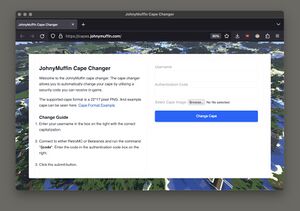
- Sound and skin fixes
- Capes (only for Mystic rank & above; change capes with https://capes.johnymuffin.com)
- Authentication fixes (autologin on servers with its plugin)
- Discord RPC
- Staff-only nametag cosmetics
Installation guide
See cakedon's video on installing this mod:
https://www.youtube.com/watch?v=939CdzZ_5Us
Workaround to install BetaEvolutions on Apple Silicon Macs
Due to BetaEvolutions' Discord RPC library not having a macOS arm64 version, a workaround via an x86-64 Java runtime environment has to be used.
Disclaimer
- This guide is written with MultiMC & its forks in mind; it also assumes you have already created a Beta 1.7.3 instance.
- Your mileage may vary; please do not bug the volunteer staff regarding this.
- Unless Noggisoggi is willing to help, then in which case, you may ask him for help on the discord.
- Some basic computing knowledge, such as extracting files, moving, copying, etc. are mandatory.
- This tutorial relies on the Rosetta 2 translation layer; should Apple remove this in a future macOS update, this tutorial will not work.
Tutorial
- Get an x86 build of the JRE for macOS
- Head to: https://www.azul.com/downloads/?version=java-8-lts&os=macos&architecture=x86-64-bit&package=jre#zulu & download the zip/tar archive.
- Open your downloads folder & extract the archive.
- Open your launcher; PrismLauncher or MultiMC in this case.
- Select your instance of Beta 1.7.3, select Instance Folder or similar.
- Your b1.7.3 instance folder should open.
- If not: open the Finder, select View on the menu bar, then select: Go to Folder... & input one of these paths depending on your launcher:
- PrismLauncher:
~/Library/Application Support/PrismLauncher/instances - MultiMC:
/Applications/MultiMC.app/Data/instances- You need to open the context menu (
[Right Click],[Ctrl]+[Left Click]) onMultiMC.app& select Show Contents.
- You need to open the context menu (
- Press
[Return]or[Enter]& go to your b1.7.3 instance.
- Your b1.7.3 instance folder should open.
- Copy that JRE you extracted directly into the instance folder.
- Back in MultiMC/PrismLauncher, select your b1.7.3 once more & select Edit Instance
- Select: Settings -> Java installation -> Enable (tick) Java installation
- Method 1:
- Select Browse.
- A file picker should pop-up; head to
instances-> your b1.7.3 instance -> the JRE you extracted ->bin/java.
- Method 2:
- Open your instance folder
- Head to
instances-> your b1.7.3 instance -> the JRE you extracted ->bin/java. - Select the
javabinary.- Press
Command+Option+C.
- Press
- or:
- Open the context menu, hold
Option& select Copy path.
- Open the context menu, hold
- Go back to the instance editor, select the entire Java binary path & replace it with what you have copied.
- Method 1:
- Select: Settings -> Java installation -> Enable (tick) Java installation
- Launch the game and pray it works.