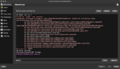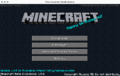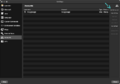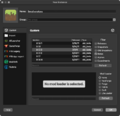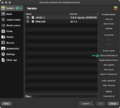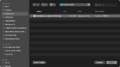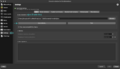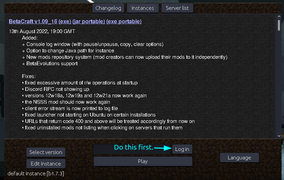Beta 1.7.3 installation guide: Difference between revisions
Jump to navigation
Jump to search
Noggisoggi (talk | contribs) (Updated disclaimers to be in line with template update) |
Noggisoggi (talk | contribs) (→MultiMC/PrismLauncher/Other forks plus BetaEvolutions: Moved M1Fix info to here) |
||
| Line 23: | Line 23: | ||
** (Language file edits, terrain edits and so on, are compatible, so long as BetaEvo doesn't conflict with it.) | ** (Language file edits, terrain edits and so on, are compatible, so long as BetaEvo doesn't conflict with it.) | ||
* Make a ticket on [https://discord.retromc.org the Discord guild] if you're encountering issues. | * Make a ticket on [https://discord.retromc.org the Discord guild] if you're encountering issues. | ||
* In the event you encounter an error related to Discord RPC | <hr> | ||
* In the event you encounter an error related to Discord RPC, please reference the [[BetaEvolutions/Apple Silicon Mac install guide]]. | |||
<gallery> | <gallery> | ||
File:BetaEvolutions-Guide-M1-1.png|DiscordRPC error. | File:BetaEvolutions-Guide-M1-1.png|DiscordRPC error. | ||
File:BetaEvolutions-Guide-M1-2.png|The aformentioned bug wherein the red and blue channels are swapped. | File:BetaEvolutions-Guide-M1-2.png|The aformentioned bug wherein the red and blue channels are swapped. | ||
</gallery> | </gallery> | ||
* If the game starts up with broken colors (red is blue, blue is red): | |||
** Download dereku's M1Fix here: [https://www.mediafire.com/file/k3pextx6zfdx0vg/M1Fix.zip/file https://www.mediafire.com/file/k3pextx6zfdx0vg/M1Fix.zip/file]<br /> | |||
** '''On MultiMC/PrismLauncher''': Edit your b1.7.3 instance -> {{button|Version}} -> {{button|Add to minecraft.jar}} -> Select <code>M1Fix.zip</code> -> Launch the game.<br /> | |||
*** <div width=100% style="font-size: 15px;font-weight: bold;">Don't focus the blank window, it'll make your game unresponsive. Just minimize it.</div> | |||
</div> | </div> | ||
<hr /> | <hr /> | ||
| Line 56: | Line 62: | ||
File:BetaEvolutions-Guide-9.png | File:BetaEvolutions-Guide-9.png | ||
</gallery> | </gallery> | ||
== BetaCraft launcher == | == BetaCraft launcher == | ||
* https://betacraft.uk/downloads | * https://betacraft.uk/downloads | ||
Revision as of 07:33, 13 July 2024
⚠️ Disclaimer: This guide assumes you already have bought a license for Minecraft: Java Edition (Bedrock can't be used) to play.
Official launcher
You might have this launcher (and a premium account) installed in most cases.
By default, it doesn't show old versions of the game before Release 1.0, and must be enabled in the settings.
 Garsooon has a video guide: https://youtube.com/watch?v=JcBf-yk4TwY
Garsooon has a video guide: https://youtube.com/watch?v=JcBf-yk4TwY
- Select the Settings tab, found in the bottom left corner.
- In the Enable Show Historical versions of Minecraft: Java Edition in the Launcher under Minecraft: Java Edition Settings in the General tab.
- Go back to the Minecraft: Java Edition tab on the sidebar, open the Installations tab and then select New Installation.
- Enter the desired name of the install, and then select
old_beta 1.7.3in the version dropdown menu, then select Create. - Click on the Minecraft: Java Edition tab on the sidebar again and select the installation you just made from the drop down menu and press Play.
MultiMC/PrismLauncher/Other forks plus BetaEvolutions
- MultiMC: https://multimc.org
- PrismLauncher: https://prismlauncher.org
BetaEvolutions can be used with these launchers.
 cakedon has a video for installing this mod: https://www.youtube.com/watch?v=939CdzZ_5Us
cakedon has a video for installing this mod: https://www.youtube.com/watch?v=939CdzZ_5Us
You can deviate at some parts of this guide if you want to use a different fix, or anything else.
⚠️ Disclaimers:
- Due to BetaEvolutions editing a lot of stuff, it is highly recommended that you do not use other mods whilst using it.
- (Language file edits, terrain edits and so on, are compatible, so long as BetaEvo doesn't conflict with it.)
- Make a ticket on the Discord guild if you're encountering issues.
- In the event you encounter an error related to Discord RPC, please reference the BetaEvolutions/Apple Silicon Mac install guide.
-
DiscordRPC error.
-
The aformentioned bug wherein the red and blue channels are swapped.
- If the game starts up with broken colors (red is blue, blue is red):
- Download dereku's M1Fix here: https://www.mediafire.com/file/k3pextx6zfdx0vg/M1Fix.zip/file
- On MultiMC/PrismLauncher: Edit your b1.7.3 instance -> Version -> Add to minecraft.jar -> Select
M1Fix.zip-> Launch the game.
- Don't focus the blank window, it'll make your game unresponsive. Just minimize it.
- Download dereku's M1Fix here: https://www.mediafire.com/file/k3pextx6zfdx0vg/M1Fix.zip/file
- Install either of the aforementioned launchers (MultiMC or PrismLauncher or what have you).
- Download BetaEvolutions - the jar mod to be specfic.
- Get a build of the JRE for your computer's architecture and OS
- You can use the OpenJDK builds from either of these vendors:
- Azul Zulu: https://www.azul.com/downloads/?version=java-8-lts&package=jre#zulu
- Adoptium Eclipse Temurin: https://adoptium.net/temurin/releases/?version=8
- Launch MultiMC (or fork), set up your account by clicking on the account selector in the top right corner, select Manage Accounts..., and then select Add Microsoft.
- Select Add Instance, and select
b1.7.3as the version by enabling Betas and scroll through the list until you see it. Change the details to your liking and select OK. - Right-click (or left-click; open context menu) the newly created instance, and select Edit, or select the same button on the sidebar after selecting the aforementioned instance.
- Version -> Add to Minecraft.jar -> Add the BetaEvolutions jar mod you downloaded.
- Don't use the Mods tab for this! (Not unless a mod loader is used.)
- Go to: Settings -> Tick Java installation -> Auto-detect if you installed the JRE system wide.
- If you downloaded the zip/tar archive, you simply extract it, select Browse in the instance settings, navigate to the extracted JRE ->
bin/javaand select thatjavafile. - Under MS Windows, use
javaw.exeinstead.
- If you downloaded the zip/tar archive, you simply extract it, select Browse in the instance settings, navigate to the extracted JRE ->
- Launch the game via Launch and pray it works.
BetaCraft launcher
This will cover v1.x. JRE links are given at the start of the above guide.
- If for some reason your version is not set to
b1.7.3, hit Select version ->b1.7.3. - Select Login, and follow the instructions given.
- Once you log in, you can then select Edit instance if you want to change some settings - namely, the Java binary used.
- Windows:
%programfiles%\<Java distributor name>\<Java 8 or something>\bin\javaw.exe - Arch Linux, via the
jre8-openjdkpackage:/usr/lib/jvm/java-8-openjdk/bin/java - macOS (if JRE is installed system-wide):
/Library/Java/JavaVirtualMachines/<name-of-distributor>-8.jre/Contents/Home/bin/java
- Windows:
- Select OK, and select Play.