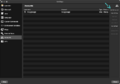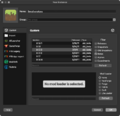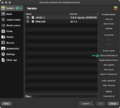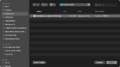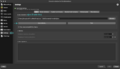BetaEvolutions: Difference between revisions
Jump to navigation
Jump to search
Noggisoggi (talk | contribs) (Moved macOS arm64 install guide to BetaEvolutions/Apple Silicon Mac install guide; added public test versions) |
Noggisoggi (talk | contribs) (Added writted install guide) |
||
| Line 9: | Line 9: | ||
* Discord RPC | * Discord RPC | ||
* Staff-only nametag cosmetics | * Staff-only nametag cosmetics | ||
== Public test versions == | == Public test versions == | ||
{{user-nonwiki|7n9}} has released dev versions of BetaEvolutions on the RetroMC Discord guild ([https://discord.retromc.org https://discord.retromc.org]).<br /> | {{user-nonwiki|7n9}} has released dev versions of BetaEvolutions on the RetroMC Discord guild ([https://discord.retromc.org https://discord.retromc.org]).<br /> | ||
| Line 17: | Line 14: | ||
Same install instructions apply. | Same install instructions apply. | ||
The workaround in [[BetaEvolutions/Apple Silicon Mac install guide]] is no longer needed. | The workaround in [[BetaEvolutions/Apple Silicon Mac install guide]] is no longer needed. | ||
== Installation guide == | |||
See {{user|cakedon}}'s video on installing this mod:<br /> | |||
[https://www.youtube.com/watch?v=939CdzZ_5Us https://www.youtube.com/watch?v=939CdzZ_5Us]<br /> | |||
== Written guide == | |||
=== <span style="color:#FF5555">Disclaimers</span> === | |||
* This guide is written with MultiMC & its forks in mind; while you can install BetaEvolutions on other launcher other than the official one, support may not be provided. | |||
* Make a ticket on [https://discord.retromc.org the Discord guild] if you're encountering issues. | |||
* In the event you encounter an error related to Discord RPC & if the game shows up with broken colors, please reference the [[BetaEvolutions/Apple Silicon Mac install guide]]. | |||
<hr /> | |||
# [https://evolutions.johnymuffin.com Download BetaEvolutions - the jar mod to be specfic.] | |||
# Get either [https://multimc.org MultiMC] or [https://prismlauncher.org PrismLauncher] or your preferred fork. | |||
# Get a build of the JRE for your computer's architecture and OS | |||
#* You can use the OpenJDK builds from either of these vendors: | |||
#* '''Azul Zulu''': [https://www.azul.com/downloads/?version=java-8-lts&os=macos&architecture=x86-64-bit&package=jre#zulu https://www.azul.com/downloads/?version=java-8-lts&package=jre#zulu] | |||
#* '''Adoptium Eclipse Temurin''': [https://adoptium.net/temurin/releases/?version=8 https://adoptium.net/temurin/releases/?version=8] | |||
# Launch MultiMC (or fork)/PrismLauncher, set up your account by clicking on the account selector in the top right corner, select {{button|Manage Accounts...}}, and then select {{button|Add Microsoft}}. | |||
# Select {{button|Add Instance}}, and select <code>b1.7.3</code> as the version by enabling {{button|Betas}} and scroll through the list until you see it. Change the details to your liking and select {{button|OK}}. | |||
# Right-click (or left-click; open context menu) the newly created instance, and select {{button|Edit}}, or select the same button on the sidebar after selecting the aforementioned instance. | |||
# {{button|Version}} -> {{button|Add to Minecraft.jar}} -> Add the BetaEvolutions jar mod you downloaded. | |||
#* Don't use the {{button|Mods}} tab for this! (Not unless a mod loader is used.) | |||
# Go to: {{button|Settings}} -> Tick {{button|Java installation}} -> {{button|Auto-detect}} if you installed the JRE system wide. | |||
#* If you downloaded the zip/tar archive, you simply extract it, select {{button|Browse}} in the instance settings, navigate to the extracted JRE -> <code>bin/java</code> and select that <code>java</code> file. | |||
#* Under MS Windows, use <code>javaw.exe</code> instead. | |||
# Launch the game via {{button|Launch}} and pray it works. | |||
<gallery mode=slideshow caption="Image guide"> | |||
File:BetaEvolutions-Guide-1.png | |||
File:BetaEvolutions-Guide-2.png | |||
File:BetaEvolutions-Guide-3.png | |||
File:BetaEvolutions-Guide-4.png | |||
File:BetaEvolutions-Guide-5.png | |||
File:BetaEvolutions-Guide-6.png | |||
File:BetaEvolutions-Guide-7.png | |||
File:BetaEvolutions-Guide-8.png | |||
File:BetaEvolutions-Guide-9.png | |||
</gallery> | |||
Revision as of 10:02, 9 November 2023
BetaEvolutions (BetaEvo or BetaEVO, https://evolutions.johnymuffin.com) is a Minecraft Beta 1.7.3 mod to fix sounds, skins and authentication; created by
 JohnyMuffin.
JohnyMuffin.
Features
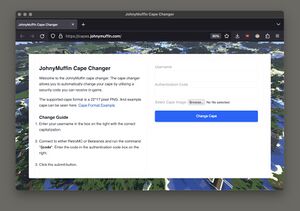
- Sound and skin fixes
- Capes (only for Mystic rank & above; change capes with https://capes.johnymuffin.com)
- Authentication fixes (autologin on servers with its plugin)
- Discord RPC
- Staff-only nametag cosmetics
Public test versions
 7n9 has released dev versions of BetaEvolutions on the RetroMC Discord guild (https://discord.retromc.org).
7n9 has released dev versions of BetaEvolutions on the RetroMC Discord guild (https://discord.retromc.org).
Link your account when you join the guild, and see the betaevo-testing channel, and open the pinned thread named "Changelog & How To Play".
Same install instructions apply.
The workaround in BetaEvolutions/Apple Silicon Mac install guide is no longer needed.
Installation guide
See
 cakedon's video on installing this mod:
cakedon's video on installing this mod:
https://www.youtube.com/watch?v=939CdzZ_5Us
Written guide
Disclaimers
- This guide is written with MultiMC & its forks in mind; while you can install BetaEvolutions on other launcher other than the official one, support may not be provided.
- Make a ticket on the Discord guild if you're encountering issues.
- In the event you encounter an error related to Discord RPC & if the game shows up with broken colors, please reference the BetaEvolutions/Apple Silicon Mac install guide.
- Download BetaEvolutions - the jar mod to be specfic.
- Get either MultiMC or PrismLauncher or your preferred fork.
- Get a build of the JRE for your computer's architecture and OS
- You can use the OpenJDK builds from either of these vendors:
- Azul Zulu: https://www.azul.com/downloads/?version=java-8-lts&package=jre#zulu
- Adoptium Eclipse Temurin: https://adoptium.net/temurin/releases/?version=8
- Launch MultiMC (or fork)/PrismLauncher, set up your account by clicking on the account selector in the top right corner, select Manage Accounts..., and then select Add Microsoft.
- Select Add Instance, and select
b1.7.3as the version by enabling Betas and scroll through the list until you see it. Change the details to your liking and select OK. - Right-click (or left-click; open context menu) the newly created instance, and select Edit, or select the same button on the sidebar after selecting the aforementioned instance.
- Version -> Add to Minecraft.jar -> Add the BetaEvolutions jar mod you downloaded.
- Don't use the Mods tab for this! (Not unless a mod loader is used.)
- Go to: Settings -> Tick Java installation -> Auto-detect if you installed the JRE system wide.
- If you downloaded the zip/tar archive, you simply extract it, select Browse in the instance settings, navigate to the extracted JRE ->
bin/javaand select thatjavafile. - Under MS Windows, use
javaw.exeinstead.
- If you downloaded the zip/tar archive, you simply extract it, select Browse in the instance settings, navigate to the extracted JRE ->
- Launch the game via Launch and pray it works.